Let’s Prepare our bricked MediaTek MT65xx device for a new beginning
This procedure apples to your MT65xx device if:
A. The MT65xx device starts but hangs at manufacturer logo or somewhere else.
B. The MT65xx device restarts continuously after a specific number of seconds.
C. You want to update the MT65xx device with another firmware, or a specific firmware component like “recovery“.
B. The MT65xx device restarts continuously after a specific number of seconds.
C. You want to update the MT65xx device with another firmware, or a specific firmware component like “recovery“.
1. Shut down your MT65xx device and wait until it vibrates and all lights are off.
2. Remove the back cover of the device and take out the battery pack from the device.
2. Remove the back cover of the device and take out the battery pack from the device.
During the interventions that I’ll describe on this page, every time you connect your MT65xx device to your PC you will need to make sure that it is turned off, or, if it’s possible, it has the battery pack taken out. The procedures described below will work by putting your MT65xx device in Download Mode, a state in which the Flash Memorycan be formatted and reprogrammed.
The flash memory holds all the binary information required for the MT65xx device to boot up and function. (The flash memory also contains the internal memory of the device, holding up drivers, applications and other types of data in memory structures like ROM (Read Only Memory) & NVRAM (Non-Volatile Random Access Memory). The flash memory of MT65xx devices with an unlocked boot loader can be reprogrammed in a way that a software (SP Flash Tool – SmartPhone Flash Tool for example) can write data to it between specific points (also known as memory blocks). Example: between 0x0 and 0x600000. These points in memory are contained in a file whose name includes “scatter”, file which must be loaded in the SP Flash Tool. Based on this file, the software will then look for the required components in the same directory in which the “scatter” file resides, listing them afterwards.
If you can not remove the battery from your device (if it’s a tablet for example) you only need to shut down the device in a normal manner, or, if that’s not possible, do a forced shut down by holding down the power button for about 10 seconds, until all lights are off. (I know that my own MediaTek 6589 device – Acer Liquid E2 Duo Dual SIM, has a LED indicator near the top, but other devices for which this guide could apply might not have such an indicator).
3. Extract “MT65xx Drivers” folder from the archive.
4. Open up the Device Manager window on your Windows PC.
5. Connect your device to the PC via the USB cable keeping an eye on the Device Manager window.
4. Open up the Device Manager window on your Windows PC.
5. Connect your device to the PC via the USB cable keeping an eye on the Device Manager window.
The notification LED on the MT65xx device (if there is one) must light up in a deep blue color as soon as you connect it to the PC. If your device was alive before you removed the battery or shut it down (I mean not bricked), In the Device Manager window the unknown device “MT65xx Preloader” should show up.
Normally You’ve only got about 5 seconds to right-click the unknown device in the Device Manager window and then to update the driver. After 5 seconds the MT65xx device will automatically close the communication interface and the “MT65xx Preloader” will be gone until next time you connect your MT65xx device to the PC.
6. Right-click the “MT65xx Preloader” from the Device Manager window and click “Update driver software”. Use the second option to manually install the driver by indicating the driver directory.
7. Browse to the extracted folder “MT65xx Drivers” and select the folder corresponding to the version of Microsoft Windows that you are running. Click “Next” and the driver should now be installing…
7. Browse to the extracted folder “MT65xx Drivers” and select the folder corresponding to the version of Microsoft Windows that you are running. Click “Next” and the driver should now be installing…
The MT65xx device will keep the communication interface alive longer (as long as required) if it detects a data flow from the PC (Example: from SP Flash Tool). That is of course if you got the driver named “MediaTek PreLoader USB VCOM Port (COMx)“ installed and showing up under “Ports (COM & LPT)“ in the Device Manager window, as soon as you connect your device to the PC. This also means that the device driver that you have installed at Step 7was correctly recognized. In normal circumstances, with the battery pack inside, the Integrated Circuit within the MT65xx device will begin to charge the battery after 5 seconds.
What if our MT65xx device has got the wrong preloader? Here we go…
For the record, I will consider the MT65xx device as being recoverable through this procedure in that case in which there still is an interaction with the Device Manager on the Windows PC when you connect the MT65xx device without the battery pack if possible, via USB and the blue light turns ON (if the notification LED exists).
This procedure apples to your MT65xx device if:
A. The MT65xx device is not starting at all.
B. The MT65xx device is starting/restarting (vibrates) but the screen remains black.
C. The SP Flash Tool reports an error that prevents the successful download of the firmware files to your MT65xx device because your “PRELOADER” firmware component that you are trying to download is bad or corrupt.
B. The MT65xx device is starting/restarting (vibrates) but the screen remains black.
C. The SP Flash Tool reports an error that prevents the successful download of the firmware files to your MT65xx device because your “PRELOADER” firmware component that you are trying to download is bad or corrupt.
Password slflashfile.com


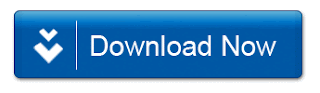
Post a Comment
Thank you for using slflashfile.com