Drivers
Just like the MTK android devices, there are
several android devices powered by SpreadTRUM of which iTel android
devices are the commonest SpreadTRUM android device in Nigeria. As
common with every gadgets, there are times when these devices would
develop faults, either software or hardware.
Of course, you would need to service it. -that's exactly why this tutorial is here 1: Download the specific firmware for the iTEL android device from the link above.
2: Download SpreadTRUM Flash Tool from here and then, download Android Drivers for SpreadTRUM android device from here.
3: Open the SpreadTRUM Flash Tool you downloaded from the link above. It is compressed in a zip file, simply extract it onto a folder on your PC, open the folder to locate the SpreadTRUM Upgrade Tool application and then; double-click it to lunch the program.
See the image below:
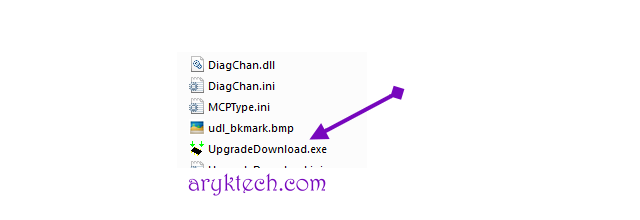
NOTE: Remember to install the SpreadTRUM Android Drivers following the normal Windows Drivers installation procedures.
4: Switch off your iTel android device and then, connect it to your PC.
5: Now, select the specific STOCK FIRMWARE you downloaded for your iTel android device by clicking on the Select Pack icon. See the image below.
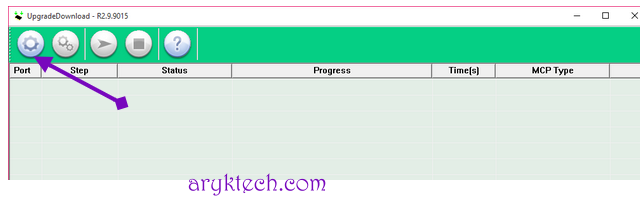
6: As soon as the file is loaded successfully, click on "Download Button" to commence the flashing operation.
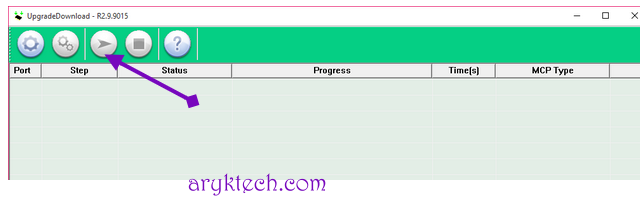
NOTE: During the flashing operation, your phone may reboot once or twice. Just leave it and do not interrupt the operation.
7: Once the flashing operation is successfully completed, you will see "Previous Passed" message displayed in green on the SpreadTRUM Flash Tool.
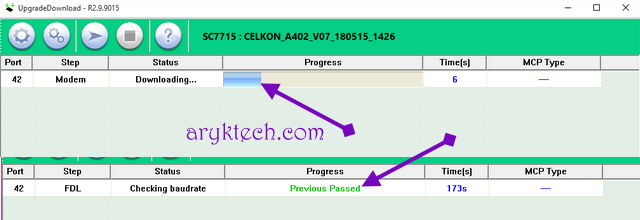
CONGRATULATIONS! You have now successfully flashed your iTel android device
Of course, you would need to service it. -that's exactly why this tutorial is here 1: Download the specific firmware for the iTEL android device from the link above.
2: Download SpreadTRUM Flash Tool from here and then, download Android Drivers for SpreadTRUM android device from here.
3: Open the SpreadTRUM Flash Tool you downloaded from the link above. It is compressed in a zip file, simply extract it onto a folder on your PC, open the folder to locate the SpreadTRUM Upgrade Tool application and then; double-click it to lunch the program.
See the image below:
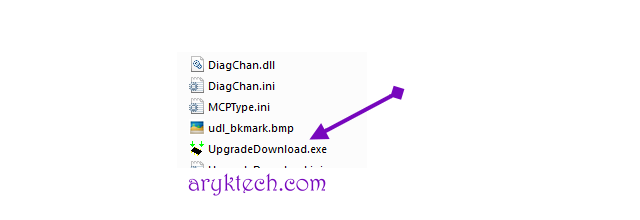
NOTE: Remember to install the SpreadTRUM Android Drivers following the normal Windows Drivers installation procedures.
4: Switch off your iTel android device and then, connect it to your PC.
5: Now, select the specific STOCK FIRMWARE you downloaded for your iTel android device by clicking on the Select Pack icon. See the image below.
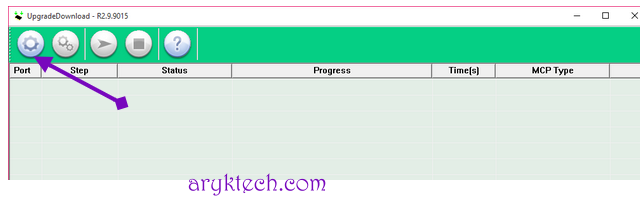
6: As soon as the file is loaded successfully, click on "Download Button" to commence the flashing operation.
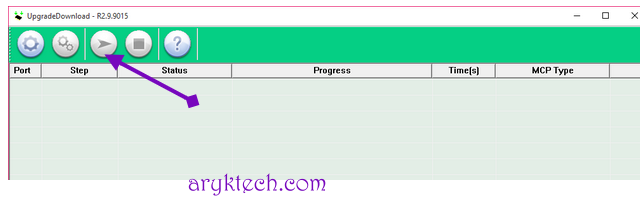
NOTE: During the flashing operation, your phone may reboot once or twice. Just leave it and do not interrupt the operation.
7: Once the flashing operation is successfully completed, you will see "Previous Passed" message displayed in green on the SpreadTRUM Flash Tool.
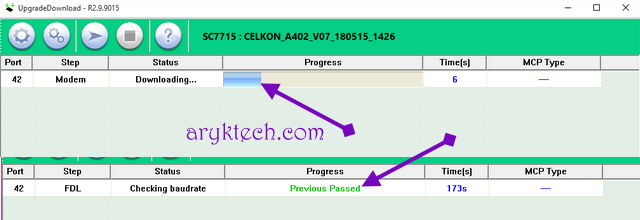
CONGRATULATIONS! You have now successfully flashed your iTel android device


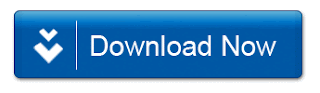
Post a Comment
Thank you for using slflashfile.com